Guys,
please find the video link from the below
http://www.microsoft.com/video/en/us/details/efc1bbbf-123a-45bc-8145-c08545e29f2c
Sunday, October 25, 2009
Thursday, October 22, 2009
jQuery Library for SharePoint Web Services
please download the setup from the following link
http://spservices.codeplex.com/
http://spservices.codeplex.com/
Tuesday, October 20, 2009
Pre-register today and get notified when SharePoint 2010 Beta becomes available in November.
Register for sharepoint 2010
http://sharepoint2010.microsoft.com/try-it/Pages/Trial.aspx
http://sharepoint2010.microsoft.com/try-it/Pages/Trial.aspx
Monday, October 19, 2009
Get ready Sharepoint 2010 beta is out now
Guys,
Follow this link
http://msdn.microsoft.com/en-us/library/dd776256.aspx
Follow this link
http://msdn.microsoft.com/en-us/library/dd776256.aspx
Monday, July 20, 2009
Presenting ASP.NET MVC at PAF-KIET on 29-July-2009
I am presenting ASP.NET MVC at PAF-KIET on 29-July-2009, this presentation is for one who wants knows what inside in the ASP.NET MVC,
Monday, July 06, 2009
My new Love (Photography)
I recently found a love, that is photography thanks to my brother Aamir majeed Khan, who sacrifice his hobby to let me took the pictures from DSLR camera.
following are the links
At Office
http://www.facebook.com/album.php?aid=85169&id=695324209
My Baghicha
http://www.facebook.com/album.php?aid=85131&id=695324209
following are the links
At Office
http://www.facebook.com/album.php?aid=85169&id=695324209
My Baghicha
http://www.facebook.com/album.php?aid=85131&id=695324209
Monday, May 04, 2009
Creating SharePoint Web Sites Step By Step
This is my second blog for the series Step By Step MOSS 2007
In this Blog i elaborate how to create SharePoint WebSites using Visual Studio 2005 or Visual Studio 2008,
here it goes,
Creating SharePoint WebSites Step By Step
Before starting the example, the following are the prerequisite for implementing this example.
- Window Server 2003
- Should have functional Microsoft Office SharePoint server 2007,
- Microsoft Visual Studio 2005/2008
- Microsoft office sharepoint extensions Microsoft Visual Studio 2005/2008 (Optional)
Now, the Step Begins
- Open Visual Studio.
- Click on the File in the top menu bar,
- Select Create -> Project
- Select ConsoleApplication
- Name the Console Application as SMK_CreatingSites
- Visual Studio itself create the main method for you
- Now Add Reference of Microsoft.Sharepoint.Services(Figure A)
- Browse to c:\Program Files\Common Files\Microsoft Shared\web server extensions\12\ISAPI (Figure B)
- Select Microsoft.Sharepoint.dll, then click ok(Figure C)
- Once the Add Reference Process Completed get back to program.cs file in Visual Studio
- Now add using Microsoft.SharePoint.Administration; using Microsoft.SharePoint; at the top of the file Program.cs File
- In the Main Method Create the SPSite Object, provide the URL of share point webapplicaion on which you want to create the site collection
- SPSite site = new SPSite("URL");
- Create the SpWebApplicton object withrespect to site
- SPWebApplication webApp = site.WebApplication;
- Add SiteCollection to the above webapplicaton object
- webApp.Sites.Add("SiteUrl","Site Title","Site Descrition","Language ID","Template ID","User Login","Username","UserEmailAddress");
- Finally the site created (Figure D,E)
Before Ending this Example, here is the quick notes ,
Language ID (Bold Font), shows the locale on which the site is created, the locale for english is 1033, for finsid is 1035,
In the Template ID, you have to give the ID of the Template, you wish to create, Template have the default feature so that when you create the site it got those features, Figure F show the Template ID and Description

Figure A
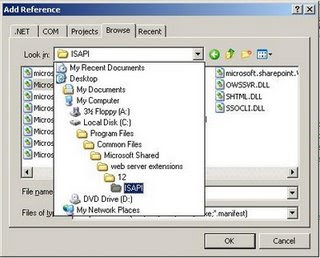
Figure B

Figure C

Figure D

Figure E

Figure G
using System;
using System.Collections.Generic;
using System.Text;
using Microsoft.SharePoint.Administration;
using Microsoft.SharePoint;
namespace SMK_CreatingSites
{
class Program
{
static void Main(string[] args)
{
///
/// This Example to Create SharePoint WebSite, the prerequisite of running
/// this example is to have a functional sharepoint web applicaiton in your IIS,
///
///
// SPSite represents the site collection on virtual server, provide the URL of share point webapplicaion
//On which you want to create the site collection
SPSite site = new SPSite("http://shakirmoss:14320/sites/FirstSiteCollection/");
// Create the SpWebApplicton object withrespect to site
SPWebApplication webApp = site.WebApplication;
//Add SiteCollection to the above webapplicaton object
//webApp.Sites.Add("SiteUrl",
webApp.Sites.Add("/sites/DesicionMeetings",
// "Site Title",
"ImpactProximity Decision Meeting Site",
//"Site Descrition",
"Decision Meeting Workspace",
//"Language ID",
1033,
//"Template Name"
"MPS#2",
//"User Login"
@"shakirmoss\Administrator",
//"Username"
"Administrator",
//"UserEmailAddress"
"s.majeed@ovrlod.com");
Console.WriteLine("ImpactProximity Decision Meeting Site created.");
Console.ReadLine();
}
}
}
Code
Cheers,
Happy Coding,
Thursday, April 30, 2009
Creating SharePoint Web Application Step By Step
Guys,
This is my first blog in the series of Step By Step MOSS 2007, so here it goes
Creating SharePoint Web Application Step By Step
Before starting the example, the following are the prerequisiteuisite for implementing this example.
- Window Server 2003
- Should have functional Microsoft Office SharePoint server 2007,
- Microsoft Visual Studio 2005/2008
- Microsoft office sharepoint extensions Microsoft Visual Studio 2005/2008 (Optional)
If you have ever got a chance to create the SharePoint WebApplication from the SharePoint 3.0 Central Administration,
you would have be very pleased to create the SharePoint WebApplication with no fuss,
but let me assure you that creating WebApplication using Visual Studio is much easier,
Now, the Step Begins
- Open Visual Studio.
- Click on the File in the top menu bar,
- Select Create -> Project
- Select ConsoleApplication
- Name the Console Application as SMK_CreatingWebApplication
- Visual Studio itself create the main method for you
- Now Add Reference of Microsoft.Sharepoint.Services(Figure A)
- Browse to c:\Program Files\Common Files\Microsoft Shared\web server extensions\12\ISAPI (Figure B)
- Select Microsoft.Sharepoint.dll, then click ok(Figure C)
- Once the Add Reference Process Completed get back to program.cs file in Visual Studio
- Now add using Microsoft.SharePoint.Administration; using Microsoft.SharePoint; at the top of the file Program.cs File
- In the Main Method Create SPWebApplicationBuilder Object
- SPWebApplicationBuilder webAppBuilder = new SPWebApplicationBuilder(SPFarm.Local);
- Call the SPWebApplicationBuilder.Create() method which in return provide the instance of SPWebApplicaiton.
- After the SpWebApplication Created it is now time to provision SharePoint WebApplication by SpWebApplication.provision()
Before Finishing off this example, let me get through the difference between SpWebApplicationBuilder and SpWebApplication,
SpWebApplicationBuilder is used to create the SpWebApplicationBuilder.
SpWebApplicationBuilder onces instantiated not only picks out unused port for hosting the SpWebApplication, but also get the default setting for creating the SpWebApplication,
On the Otherhand you can change the default setting for SpWebApplication as your need.

Figure A

Figure B

Figure C

Output
using System;
using System.Collections.Generic;
using System.Text;
using Microsoft.SharePoint.Administration;
using Microsoft.SharePoint;
namespace SMK_CreatingWebApplication
{
class Program
{
static void Main(string[] args)
{
///
///this program is to create the Sharepoint WebApplicaton, the Web application is created by the
/// class SPWebApplicationBuilder, SPWebApplicationBuilder pick out the randomize port
/// and default setting to create Sharepoint WebApplicaton. However you can also create the
/// Sharepoint WebApplication as you wish by changing the setting in SPWebApplicationBuilder
///
SPWebApplicationBuilder webAppBuilder = new SPWebApplicationBuilder(SPFarm.Local);
Console.WriteLine("Creating WebApplicaiton");
Console.WriteLine("Computer Name: " + webAppBuilder.DefaultZoneUri.Host);
Console.WriteLine("Port Number: "+ webAppBuilder.Port);
Console.WriteLine("Application PoolID: " + webAppBuilder.ApplicationPoolId);
Console.WriteLine("DataBase Server Name: " + webAppBuilder.DatabaseServer);
Console.WriteLine("DataBase Name: "+webAppBuilder.DatabaseName);
//creating SharePoint WebApplication
SPWebApplication webApp = webAppBuilder.Create();
//provisioning SharePoint WebApplication
webApp.Provision();
}
}
}
Code
What Next -> Creating SharePoint WebSites Step By Step
Cheers,
Happy Coding,
Subscribe to:
Posts (Atom)